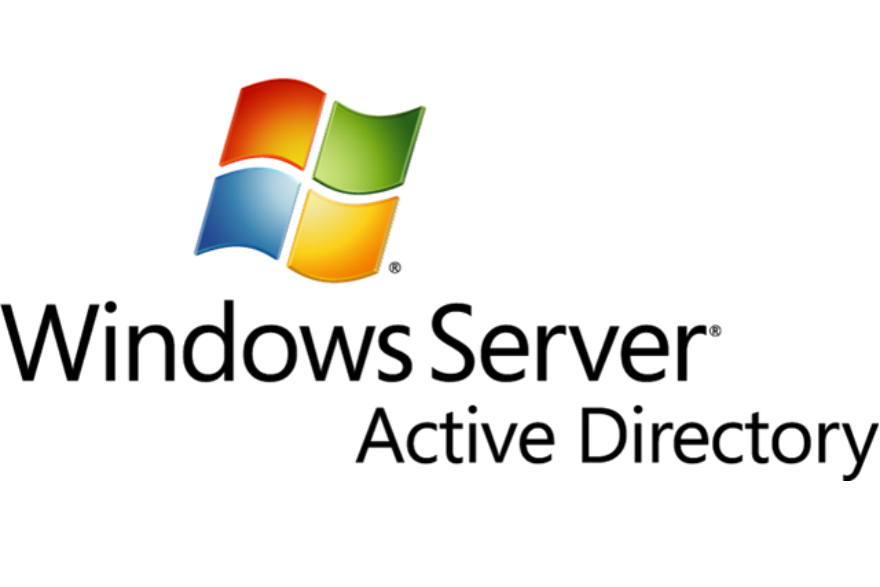windows share error messages
One of the most frustrating messages that users can get when they are trying to login to a share or mapped drive is:
“The network folder specified is currently mapped using a different user name and password”
Or
Multiple connections to a server or shared resource by the same user, using more than one user name, are not allowed. Disconnect all previous connections to the server or shared resource and try again.
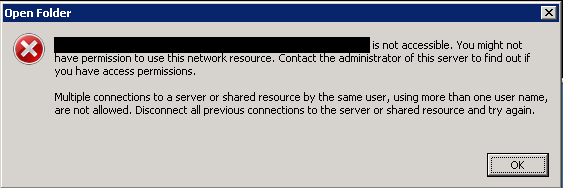
to fix the above errors use “net use” command line to discover if there is a mapped drive corresponding to the mapped drive you are trying to login to and delete it.
net use command line usage
You can use “net use” command line to fix this issue
- To check if you have any mapped network drives or share:
command:
net useexample:
net use
New connections will be remembered.
There are no entries in the list.
- To create a mapped network share without mapping a drive:
command:
net use \\serve\sharename
or
net use \\server\sharename /user usernameexample:
net use \\isilon01\testshare
The command completed successfully.
or
net use \\isilon01\testshare /user testuser Pa$word
The command completed successfully.
Now you can check if the share is connected:
command:
net useexample:
New connections will be remembered.
Status Local Remote Network
Ok \\Isilon01\testshare01 Microsoft
The command completed successfully.
- To create a mapped network drive:
command:
net use x: \\serve\sharenameexample:
net use x: \\isilon01\testshare
The command completed successfully.
- To make the network drive persistent “means when reboot you still maintain the drive”:
command:
net use x: \\serve\sharename /P:YESexample:
net use x: \\isilon01\testshare /P:YES
The command completed successfully.
- To delete a mapped share:
command:
net use /delete \\server\sharenameexample:
net use /delete \\isilon01\testshare
\\isilon01\testshare was deleted successfully.
- To delete a mapped network drive:
command:
net use driveletter: /deleteexample:
net use x: /delete