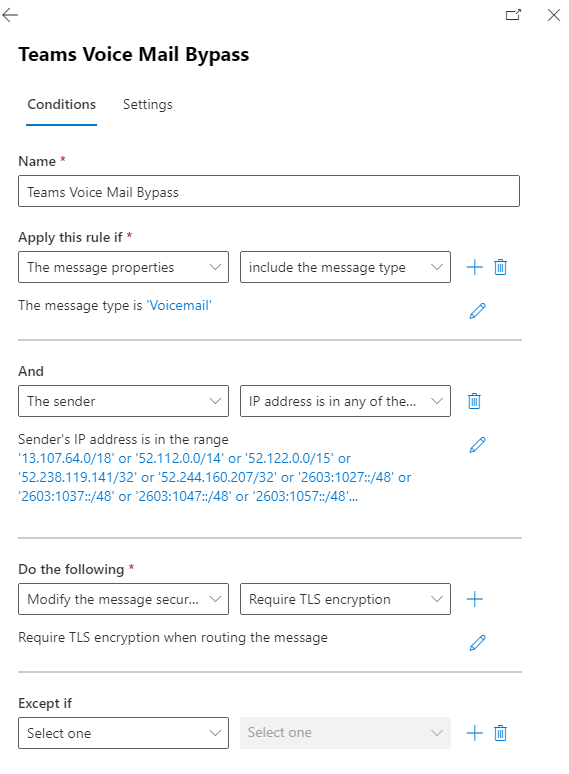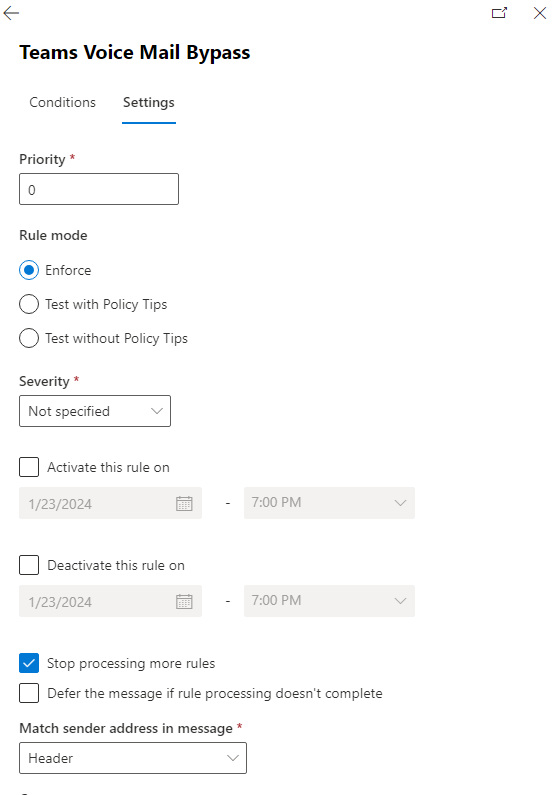If you have a problem with your teams not delivered in teams but you still receive the email notification it might be a problem with your Exchange delivery.
First part to investigate is testing the Teams Voice mail issue using the following link
https://testconnectivity.microsoft.com/tests/TeamsVoicemail/input
Based on the test, you can fix the issue, however most likely you have a problem with your exchange access rules, especially if you have an email protection system that scans your email.
To solve this issue you need to make a rule with priority (0) to override Email scan for Teams Voicemail, below are the steps to do that:
- Login to Office.com
- Navigate to Exchange Admin Center –> Mail Flow –> Rules
Click on “Create a new rule”
Type name if the rule for example ” Teams Voice Mail ByPass”
Apply this rule if:
Select “The message properties” = “Include the message type” is “Voicemail”
And
Select “The sender” = “IP address is in any of these ranges or exactly matches”
‘13.107.64.0/18’ or ‘52.112.0.0/14’ or ‘52.122.0.0/15’ or ‘52.238.119.141/32’ or ‘52.244.160.207/32’ or ‘2603:1027::/48’ or ‘2603:1037::/48’ or ‘2603:1047::/48’ or ‘2603:1057::/48’ or ‘2603:1063::/38’ or ‘2620:1ec:6::/48’ or ‘2620:1ec:40::/42’

Note: check Microsoft documentation for latest Teams IP addresses
https://docs.microsoft.com/en-us/office365/enterprise/urls-and-ip-address-ranges
Do the following: Select “Modify the message security” = “Require TLS encryption”
Make sure it is Enforced and place the rule at the top
The rule will look like this after you create it